Add Video Effects to Enrich Your Home-made Videos
Do you think that the video you make is dull? Here will show you how to edit videos and make it funnier. The tool you need is Joyoshare Media Cutter, which can cut video, trim video, rotate video, add effects, and so on.
Step 1 Import video file to Joyoshare Media Cutter
Run Joyoshare video clipper to bring up the main interface. You can get two available methods to add your video file. Click the "Open" button to search your local folder or directly drag the selected one to this program.
Step 2 Add special video effects
You will find it is thoughtful to see the loaded video being played so that you can strictly control each second. Afterward, hit the "Show segment list" icon segment list icon to show your video cuts. You can press the "+" button to get more favorite video clips and set the precise temporal interval for each one. Move the yellow handles or enter exact time points to related frames. Then you can get down to clicking the edit button edit icon to add special effects to these videos.
Go to the "Effect" tab from the top menu bar. There are all well-designed special video effects listed in your sight, for instance, "Blue Sea", "Bubble", "Stage", "Soft Shine", "Red Halo", "Fireworks", "Rain", "Snowflake" and "Flying Catkins". Once you add effect to the video clip, you have the right to preview the visual effect in advance from the preview window provided on your right hand. You can also capture preferred shots via snapshot-taking snapshot option and add selected video effects to all video cuts in the segment list via the "Apply to all" option.
To make your edited video more professional-looking, you can adjust the brightness, contrast, saturation together with hue in the way you like.
Step 3 Go for outputting video
Click "OK" to confirm all settings and press the "Format" panel to choose an output format. Under the encoding mode, you have an absolute chance to specify your destination format configuration info, for example, sample rate, frame rate, resolution, codec, channel, etc. To play the video on iPhone, Apple Generic, Galaxy S8, HTC Ultra, Motorola Droid, etc., you just need to hit the "Devices" tab. Hereafter, click the "Start" button to produce your video for later watching
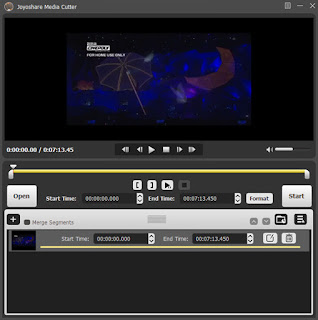
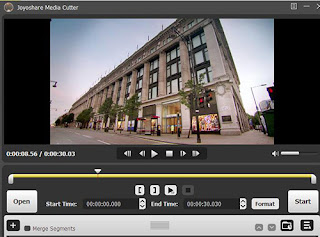
Comments
Post a Comment