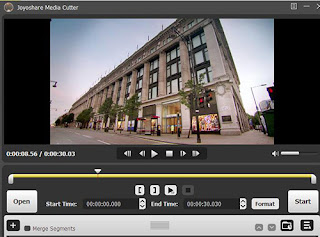How to Add Caption in Video
When it comes to adding subtitles to a video, the first thing you think of is that this is cumbersome. Yes, inserting subtitles to a video need you to be patient if you need to type it by yourself. However, Adobe Premiere offers you a simple way to embed subtitles to a video with few steps. Here we will show you how to add subtitles in Premiere so that you can output a video with captions easily. Besides, another workable way is introduced. Then you can have another option. Joyoshare Media Cutter can be your best alternative option. This video editor works well in Windows and Mac computers, which won't take much CPU when it is running. It can help you add subtitles to the video with its built-in video editor by several clicks. It is also doable to trim and merge videos and audios, add video effects, adjust audio, customize video parameters, and so on. Additionally, it allows you to export videos and audios in MOV, MP4, AVI, MKV, M4V, 3GP, MP3, AAC, OGG, WMA, and more form...