How to Watermark a Video
Every time when you make a YouTube video, will you put a unique watermark to it? Frankly speaking, it's a necessary operation for all of us to add watermark to YouTube videos. The reason is that a YouTube branding watermark can reflect the professionalism of your video and meanwhile protects its copyright. It can besides significantly impress the viewers with the brand and encourage them to subscribe to your channel. If you aspire to become a popular YouTube video creator, you are suggested to get these useful tips right away.

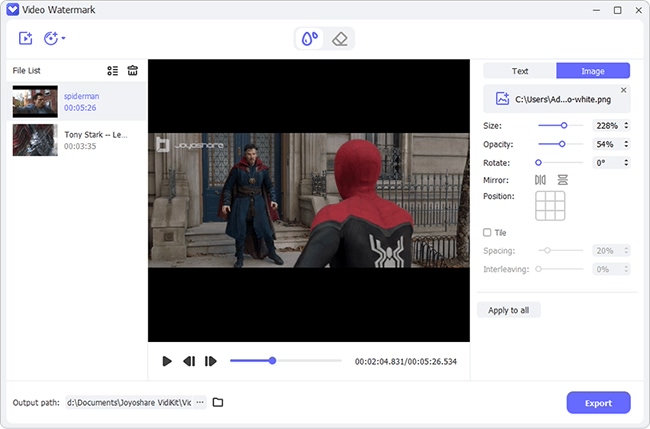

Joyoshare Media Cutter has both Windows and Mac versions. To begin with, you should download and install this program on your computer. Then follow the steps below to learn how to make a watermark for YouTube videos.
Step 1. Import video to Joyoshare program
Open Joyoshare video clipper and press the "Open" button to import your video. Or you can go direct to drag and drop the video to the main interface.

Note: If there are lots of videos to be cut, merged, or watermarked, you can adopt Joyoshare Video Joiner. It supports dealing with unlimited videos at a time while Joyoshare Media Cutter only works for a single video.
Step 2. Add logo or watermark to YouTube video
Once loaded, your video will be played automatically. You can now slide the yellow handles in the timeline or set the temporal interval to get rid of needless segments. Afterward, click the edit button to reach the editing interface. Simply get access to the "Watermark" section, press the "+" button, and add branding/logo watermark. Or you can enter the brand name to put a watermark in text and use the font function to set the color, style, etc. Unlike YouTube, Joyoshare Media Cutter enables you to handily decide watermark location and size in your own way. If need, you can additionally adjust the transparency.
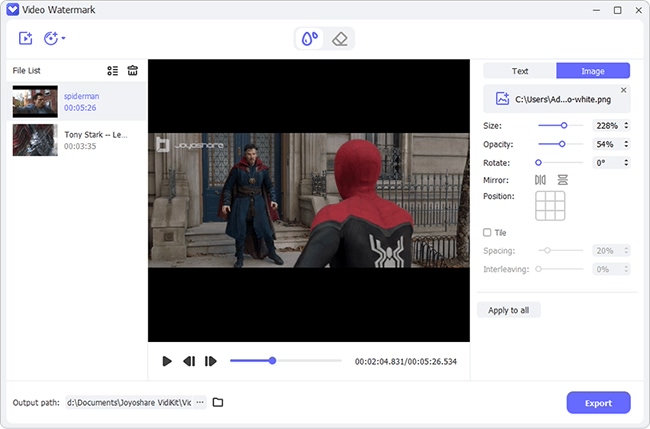
Step 3. Export video to YouTube
Since everything is done without a problem, you can lastly go to the "Format" panel to set "Encoding mode" and choose "YouTube" under "Web Video". After that, click "OK", get back to the main interface, and tap on "Start". This program will work to add watermark to your YouTube video and transfer it to a compatible YouTube format.

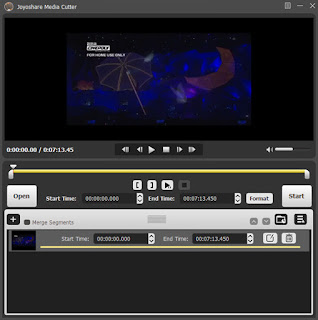
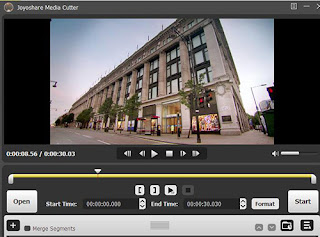
Comments
Post a Comment