How to Add Subtitles to A Video
Is it hard for you to add subtitles to a video? Here is a method to help you add subtitles to videos easily with 4 steps. The following is a step-by-step instruction to show you how:
1. First, get Joyoshare Media Cutter downloaded and run on
your desktop. Import the video that you want to add subtitles by tapping on
"Open" button to select one from a local folder. You also can drag and drop it to the main interface.
2. Click the “Format” button. Select "Encoding mode". In this mode, you
can customize file format. Choose MP4 or other formats > click "Ok".
3. Tap on the "Edit" button. You can trim video, adjust the video, add Effect, add watermark, edit audio. Go to the "Subtitle" tab, > click the "Open File" option. Select the subtitles files that you save in
the folder. The formats of subtitles need to be ASS,
SSA, SRT, SUB, SMI, etc. After inserting the subtitles, you can see the
track. Press the "Set Font" button. It allows you to change the Font Color, Shadow Color, Outline Color and more. You also enable to change the position, the transparency and the scale of
the subtitles.
4. Start to convert the video rapidly by tapping "Start".
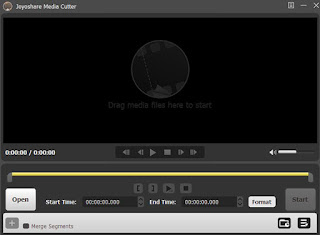
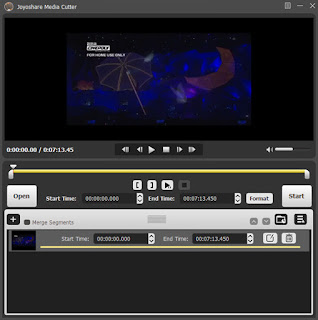
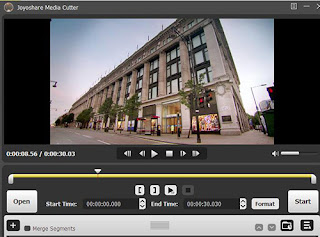
Comments
Post a Comment