How to Clearly Record Your Adventure on Google Earth
If you are interested in traveling, you must know Google Earth, a program that can let you view the Earth with the Internet. Sometimes, you need to make a tour video on Google Earth. In this case, you need to use a screen recorder. This post will show you how to record Google Earth with Joyoshare Screen Recorder.
Step 1. To record the video, you need to install
Joyoshare Screen Recorder first. Run the program. As you can see the interface is small and
simple. Click the camera icon to record video and
audio. You can turn on or off the audio from the
system and microphone.
Step 2. Tap the plus icon to select the capture area. You can change the size by dragging this
frame, selecting the presetting resolution from
the drop-down list and inputting value.
Step 3. Open the browser. Search Google Earth to visit its homepage.
Step 4. Go back to Joyoshare Screen Recorder. Click the small gear icon in the low right corner to show more
recording options. You can change the storage path, output
format and shortcut keys. Add a watermark with image. Preset a recording time. Show or hide cursor. Highlight the cursor if you need it.
Step 5. Open Google Earth. Drag the frame to fit the Google Earth. Press the "Start recording" button to begin record Google Earth. Search a place that you want to go to. After recording, you can rename the video. Click Edit to trim the video. Press the shortcut key to stop recording if you set it before.
Source page: https://www.joyoshare.com/record-screen/record-google-earth-video.html
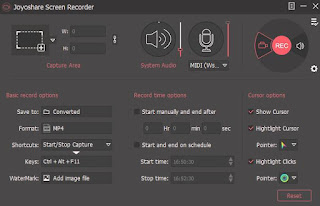
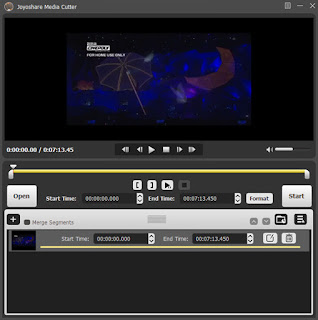
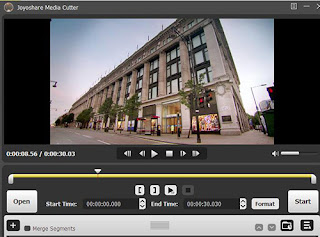
Comments
Post a Comment