How to Add Audio to a Video
This post will simply show you how to add audio to a video using Joyoshare Media Cutter.
This video clipper specializes in trimming video and audio without quality loss. It also can help you merge all clips together by one click. With a built-in video editor, you can use this program to add audio to the video without any troubles. Besides, if you need it, you can add a sound effect to the audio. It also has a media player so that you can preview the video and audio during the editing process.
Beyond that, it allows you to output videos and audios in AVI, MOV, MP4, MKV, M4V, 3GP, MP3, AAC, OGG, WMA, and more formats. Then you can watch the converted video to compatible devices, such as iPhone, iPad, Apple TV, Samsung TV, etc. It can be run on Windows and Mac platforms. It won't take too many spaces on your computer. You can run it smoothly.
Step 1 Add video to Joyoshare Media Cutter
Install and get the program running on your computer. Then you can hit on the "Open" button and locate the file, which includes the video. After that, the video will be shown on the program. You also can load a file by directly dragging the video to this media cutter.
Step 2 Choose output mode and format
Now, please click the "Format" button to access a new window and select "Encoding mode". Under this mode, you can customize the video's parameters and quality. You can choose an output format from "Devices", "HD Video", "Web Video", "General Video", and "General Audio". After opting for one of them, click "Ok" to go back to the main interface. It also allows you to export the video in "High-speed" mode, which enables you to get a video quickly and with lossless quality.
Step 3 Add audio to the video
Click the "Edit" button next to the video. In the new tab, you will see "Trim", "Adjust", "Effect", "Watermark", "Subtitle", and "Audio" options. Tap on the "Audio" option. Select this icon to insert audio to the video. If the audio is shorter than the video, you can tick "Repeat". Thus, the audio will continue to play until the video stops. It offers sound effects. If you need it, you can add it to the audio. Click "Start" to output the video. After the process, you can tap on the "Open the Output Folder" option to locate the final video.
Note: The program cannot eliminate the original audio of the video when you add a new audio source to the video. If you need to remove the original audio from the video, you can drag the volume slider to "0" in the "Audio" tab and export the video. Then insert the edited video to the program and repeat step.
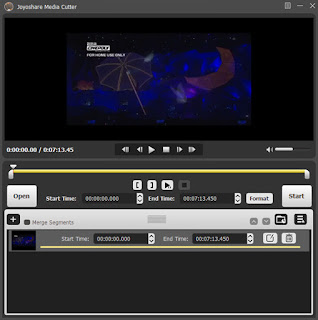
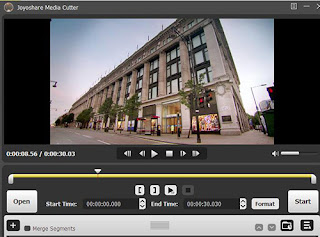
Comments
Post a Comment