How to Remove Audio from Video
Sometimes you may need to remove audio from video for some reason. For example, you want to mute the original audio from the video and add a piece of background music or your own voice to the video. To do it, you need to use some video editors. There is a video clipper that can help you figure out this problem easily.
Step 1. Add video to the program
Step 1. Add video to the program
Install and get Joyoshare Media Cutter running on your PC or MacBook. Then you can hit on the "Open" button to open the folder, which includes the video. After that, the video will play on the program. You also can load a file by dragging and dropping.
Step 2. Choose output mode and format
Now, you can click the "Format" button to bring out a new window. Then tick the box next to the "Encoding mode". With this mode, you can customize the video's parameters, like code, bit rate, frame rate, and resolution. This program offers many formats for your option, you can choose them under the "Devices", "HD Video", "Web Video", "General Video", and "General Audio" tab. After that, click "Ok" to go back to the main interface. You can export the video in "High-speed" mode, which enables you to get a video quickly and with lossless quality.
Step 3. Remove audio from video
Hit on the "Edit" button next to the video. Click the "Audio" option. Move to the button left and drag the volume slider to "0" to eliminate the sound of the video. In addition to removing the audio from the video, you can add effects, watermark, subtitle, frame to the video. ultimately, press the "Start" button to export the video. After the process, tap on the "Open the Output Folder" option to manage the video.
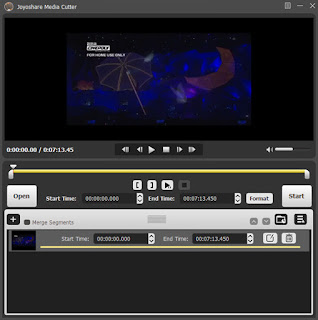
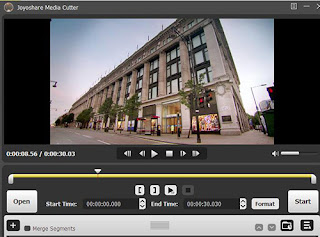
Comments
Post a Comment