How to Trim MP3 on MAC?
There are a lot of reasons that you may want to trim your MP3 music files. No matter what reason it might be, what you need is a powerful yet easy-to-use MP3 trimmer to help achieve your purpose.
If you're a Mac user, you may want to know the possible ways to trim MP3 file on Mac. The following article will show you how:
If you want to trim your MP3 on Mac without quality loss, here I highly recommend you to use Joyoshare Media Cutter for Mac, which is a smart and professional audio video cutter and editor that enables you to trim any MP3 and other media file with fast speed. Besides MP3 format, the program also supports various other audio formats including WAV, OGG, AAC, AC3, FLAC, AIFF, M4R, AU, MKA, WMA, APE, M4A, etc.
Step 1 Add an MP3 file to Joyoshare Mac Media Cutter
Install the app on your Mac. It will take you a few minutes to complete the installation, and then launch Joyoshare Media Cutter. Click the "Open" button to import the MP3 file you want to trim or simply drag the target file and drop it to Joyoshare.

Step 2 Set the cutting segments
Drag the handles to determine the starting point and end point, or manually enter the specific starting time and end time. You're also allowed to trim MP3 on Mac in the edit window by clicking the edit icon edit icon next to the file and do the same operation. You need to hit the Scissors icon cut icon to finish cutting the file. Then press the "OK" button to close the window.
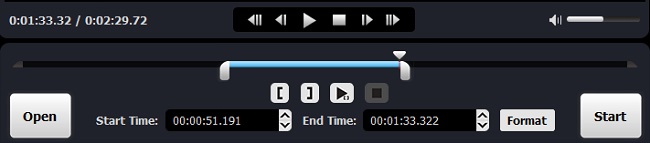
Step 3 Select the output mode
Then click the "Format" button, and there are two output modes that you can choose. Here we highly recommend you to select the "High-speed mode" to trim and convert your MP3 file in a fast speed if you only do the basic trimming. Otherwise, you should choose the "Encoding mode" to customize your audio file quality, bit rate, codec, etc. Then press the "OK" button to shut down the window.

Step 4 Start to trim MP3 on Mac
After all the settings are done, now it's time to click the "Start" button to trim an MP3 on your Mac. Wait a few seconds and then get your trimmed MP3 file from the destination folder converted-files of your computer.
If you're a Mac user, you may want to know the possible ways to trim MP3 file on Mac. The following article will show you how:
If you want to trim your MP3 on Mac without quality loss, here I highly recommend you to use Joyoshare Media Cutter for Mac, which is a smart and professional audio video cutter and editor that enables you to trim any MP3 and other media file with fast speed. Besides MP3 format, the program also supports various other audio formats including WAV, OGG, AAC, AC3, FLAC, AIFF, M4R, AU, MKA, WMA, APE, M4A, etc.
Step 1 Add an MP3 file to Joyoshare Mac Media Cutter
Install the app on your Mac. It will take you a few minutes to complete the installation, and then launch Joyoshare Media Cutter. Click the "Open" button to import the MP3 file you want to trim or simply drag the target file and drop it to Joyoshare.

Step 2 Set the cutting segments
Drag the handles to determine the starting point and end point, or manually enter the specific starting time and end time. You're also allowed to trim MP3 on Mac in the edit window by clicking the edit icon edit icon next to the file and do the same operation. You need to hit the Scissors icon cut icon to finish cutting the file. Then press the "OK" button to close the window.
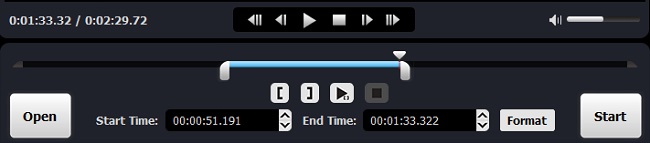
Step 3 Select the output mode
Then click the "Format" button, and there are two output modes that you can choose. Here we highly recommend you to select the "High-speed mode" to trim and convert your MP3 file in a fast speed if you only do the basic trimming. Otherwise, you should choose the "Encoding mode" to customize your audio file quality, bit rate, codec, etc. Then press the "OK" button to shut down the window.

Step 4 Start to trim MP3 on Mac
After all the settings are done, now it's time to click the "Start" button to trim an MP3 on your Mac. Wait a few seconds and then get your trimmed MP3 file from the destination folder converted-files of your computer.
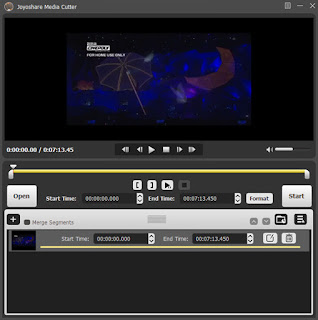
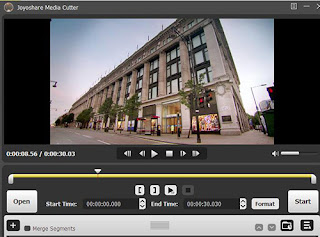
Windows Media Player is a helpful software tool when you want to trim MP3 file on Windows system. I have tried to trimmed my MP3 file with this software, which is useful. https://www.leawo.org/tutorial/cut-mp3-files-on-wmp-1389.html?qa=1410
ReplyDelete