Add Video Effects to Enrich Your Home-made Videos
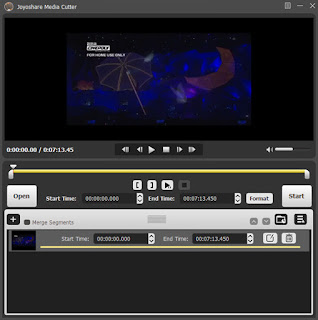
Do you think that the video you make is dull? Here will show you how to edit videos and make it funnier. The tool you need is Joyoshare Media Cutter, which can cut video, trim video, rotate video, add effects, and so on. Step 1 Import video file to Joyoshare Media Cutter Run Joyoshare video clipper to bring up the main interface. You can get two available methods to add your video file. Click the "Open" button to search your local folder or directly drag the selected one to this program. Step 2 Add special video effects You will find it is thoughtful to see the loaded video being played so that you can strictly control each second. Afterward, hit the "Show segment list" icon segment list icon to show your video cuts. You can press the "+" button to get more favorite video clips and set the precise temporal interval for each one. Move the yellow handles or enter exact time points to related frames. Then you can get down to clicking the edi...